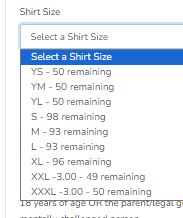Setup Online Registration
To setup/update your online regsitration discounts, login to your dashboard, select the event, then select "Edit Online Registration"
Step 1:
Events/Fees
Here, you will set the BASE fee of the event. On the next screen, you will be able to set any discounts you want to offer, set the time limit for the discount and/or the maximum number of the discount you want to offer.
Examples:
Example 1:
Early Reg Fee: $25 till (Insert Date Here) and $30 after that date
Base Fee: $30
Discount (Next Page): $5
Example 2:
You are offering a $10 discount to the first X to register
Base Fee: $30
Discount (Next Page): $10 (Set the limit to the X number you want to give the discount to)
Step 2: Discounts
Full description of discounts here
Step 3: Waiver:
We offer this waiver as a courtesy. Please feel free to use it. We offer no guarantee or warranty about the efficacy of any waiver. You are welcome to bring your own waiver. Simply copy and paste it into this form.
For more information about waivers, please seek legal counsel by a bar licensed attorney.
Step 4: Coupons:
Instructions
Step 1: Create a Keyword to share
Step 2: Choose if you want the coupon to be a % (10% off!) or a flat discount ($5 off!)
Step 3: Insert the Discount Amount
Step 4: The "Limit" will restrict the amount of times that this coupon/keyword can be used
Step 5: Set the begining and ending dates that the coupon can be used
Ideas for Usage
- Give a sponsor a few free entries
- Run a promtion on social media
- Offer discounts to a local club, group, or team
Step 5: Shirts:
Instructions
By default, we make available youth small, youth medium, youth large, small, medium, large, and extra large. You can add custom shirt sizes if you would like.
Extra Costs
You can add an additional cost for the shirts if a certain size costs you more and you can set a limit to how many are available of each size.
Shirt Size Limits and Availability
Order your shirts with confidence!!!! After you place your shirt order, revisit this page and update the "Limit".
Example:
You have 45 people registered with a "Small" shirt and you want a few extra as you are expecting a few more to register. Order 50 shirts and input that amount (40) as the limit. We will keep track of how many "Small" shirts you have left and will turn off that option automatically when you sell out.
Note:
We suggest adding a new shirt size called "Past Deadline" (With no limit) that the participants can select if you sell out of all shirt sizes.
Step 6: Payment Info
Instructions
Please let us know where to mail the check for the proceeds from online registration and who to make it out to.
We typically mail the check the first business day after your event. We are happy to write a check earlier upon request.
Step 7: Custom Fields
If you would like any extra fields on your registration form, add them here, otherwise, just click next.
Step 8: Custom Products
If you have custom products to add, do so here. If not, you can simply click "Next" below.
Step 9: Donations and Teams
Select the appropriate responses
Step 10: Virtual:
Select the appropriate response. If yes, the participants will be able to sign up online. Then, when you want to accept results, a link will appear on the race information page that they can click on, and submit their time.
Registration information will be available on your race director dashboard.